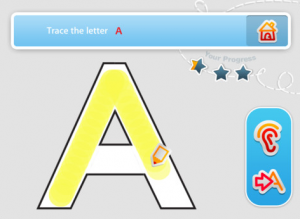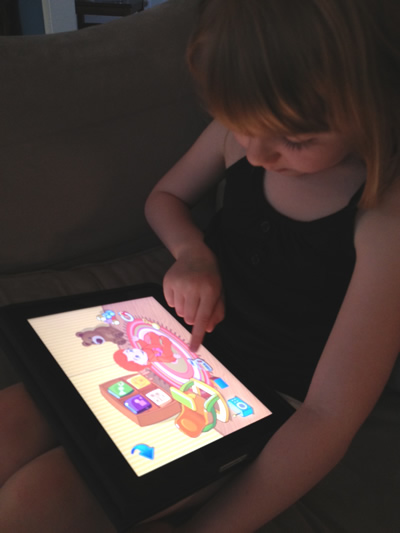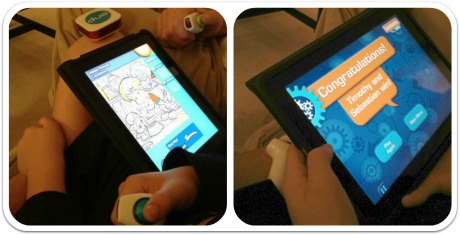The rapidly increasing photographic capabilities of the iPhone are beginning to rival those of standalone cameras. Apple’s flagship smartphone manages to pull off amazing iPhonography without the use of additional lenses and filters. That’s especially convenient for busy parents without a lot of time to fiddle with their camera equipment when trying to capture a moment in time. Here are four amazing iOS apps that will allow you to take stellar photos on the fly with your phone.
While Instagram is more closely associated with nostalgic hipsters and the technorati, it’s really perfect for anybody who wants to take distinctive photos. It’s the kind of app that’s tailor-made for taking photos of the kids at the beach. Vacation photos just look better for some reason when they have a washed out, analog color palette created by a custom filter and some post-production effects. A newer feature of Instagram is that you can import photo from your iphone’s photo album and edit them in Instagram. I love this! Sometimes I just can’t get to Instagram quick enough to snap a shot using the Instagram app, but now I can snap the shot with the native camera app then import it into Instragram to edit and publish online.
Pros: It is very easy to view your photo with many different filters in just seconds.
Cons: As of now, there isn’t a way to access your Instagram photos via an online interface. With the number of iPhone users using Instagram, this would be a great feature.
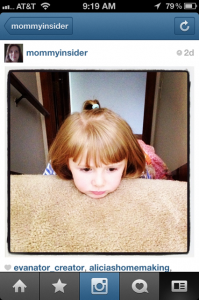
Hipstamatic
Pros: Hipstamatic allows users to share a photo on Facebook, Twitter, Instagram,Tumblr, Flickr, and a Hipstaccount.
Cons: Not easy to switch between films (essentially filters). You can’t import photographs from your iPhone photo album in order to apply Hipstamatic ‘effects’ to them.
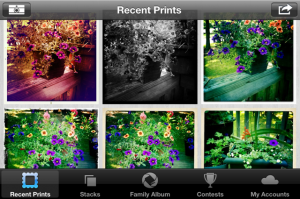
moreBeaute2
If you’re a busy, sleep deprived mom who still cares about looking good, moreBeaute2 should be right up your alley. Like a lightweight, mobile version of Photoshop that works automatically, moreBeaute2 snaps amazing pictures while removing wrinkles and dark under-eye circles immediately. In order to get rid of dark under-eye circles and wrinkles, just take a picture and tap the auto-correct button to look flawless in your photos. Like a mild form of airbrushing, it makes everyone look their best. This is one of my favorite iPhonography apps.. for obvious reasons!
Pros: moreBeaute2 can make the most tired mom look awake and fresh, instantly.
Cons: You can’t adjust color or contrast within the app.

Share with us in the comments below. We love to learn about new and interesting apps!